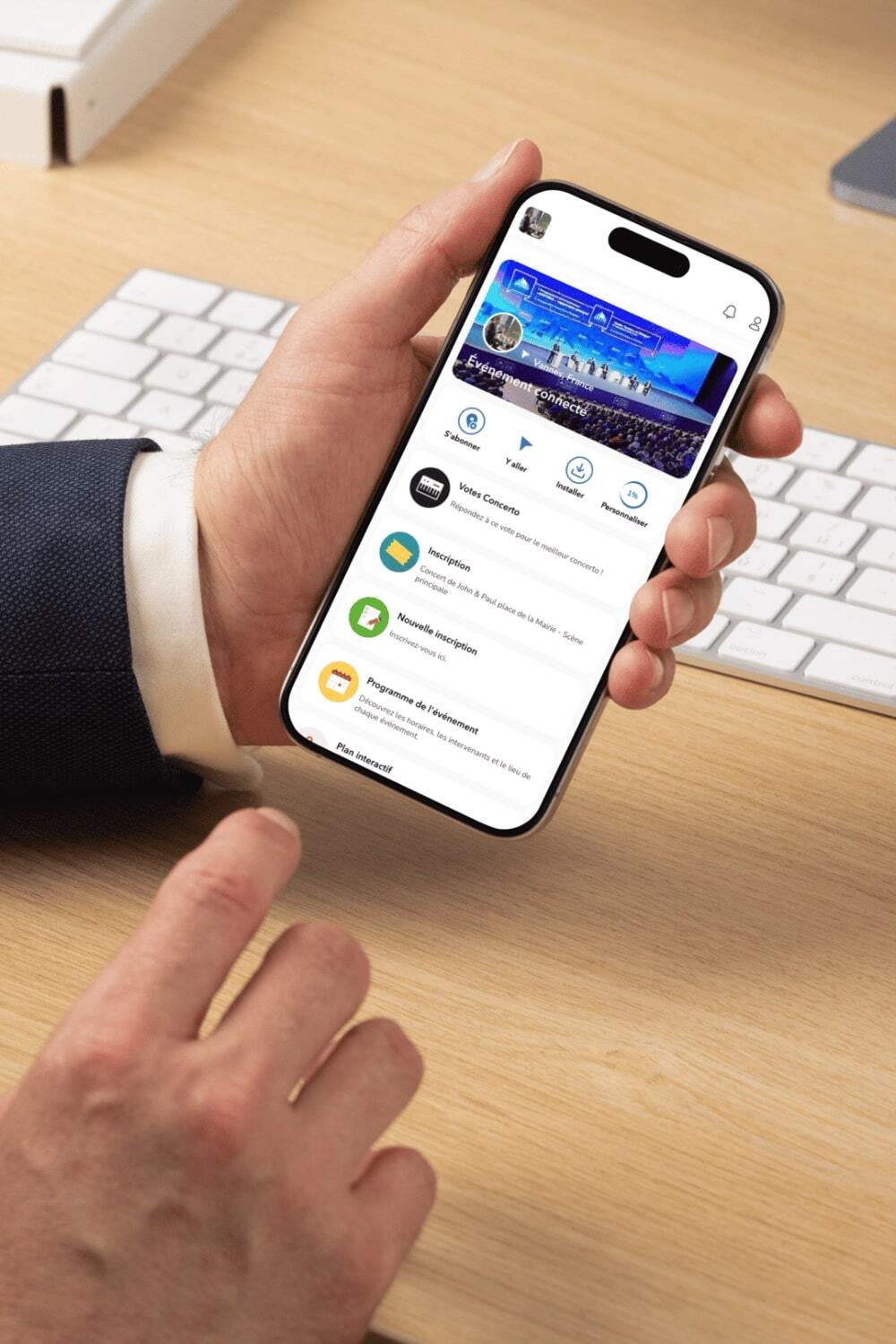Introduction
Screenshots are a quick and easy way to capture what's on your screen, whether you're saving information, troubleshooting a problem, or sharing what you see with others. This beginner's guide will cover the basics of screenshots, including how to take them on different devices, the types of screenshot tools available, and tips for using them effectively.
What is a screenshot?
A screenshot is simply a picture of what is currently displayed on your screen. It can include the entire screen, a specific window, or a selected area. Screenshots are widely used in everyday tasks such as saving receipts, documenting online orders, capturing presentation slides, and even troubleshooting computer or software issues.
Why take screenshots?
-
Documentation: Capture data, like receipts or confirmation screens, for record-keeping.
-
Troubleshooting: Show a technical issue you're experiencing to a support team.
-
Visual communication: Share snippets of conversations, tutorials, or creative ideas.
-
Saving visuals: Store images, memes, and social media posts without downloading or linking to them.
Screenshot tools
Screenshot tools are software applications that allow you to capture images of your screen. Screenshots can include the entire screen, specific windows, or custom-defined portions. Screenshot tools are often built into operating systems, but dedicated third-party options offer advanced features such as editing and annotation.
While built-in options are convenient, third-party tools can provide advanced features like annotation, cloud storage, and screen recording. Here are some of the most popular ones:
-
Greenshot (Windows): A free and simple tool that includes basic editing options like annotations and blurring effects.
-
Movavi (Windows and Mac): A versatile software that lets you capture screenshots, edit images, record videos, and add annotations. Movavi is particularly loved for its user-friendliness and powerful editing tools, making it suitable for professional use.
-
Snagit (Windows and Mac): A premium tool with advanced editing, sharing, and screen recording capabilities. Snagit is popular with professionals for creating tutorials and presentations.
-
Lightshot (Windows and Mac): A lightweight and easy-to-use tool that allows you to quickly capture and annotate screenshots.
-
ShareX (Windows): A free and open-source tool for capturing screenshots and screen recordings. It has many advanced features, such as creating GIFs and automatic uploads.
Tips
-
Clean up your screen: Before taking a screenshot, close any unnecessary tabs or applications to avoid clutter in the image.
-
Choose the right tool for the job: If you need to add arrows, text, or highlight sections, choose a tool that offers these editing features.
-
Use keyboard shortcuts: Learning keyboard shortcuts can speed up your screenshot workflow, especially if you take screenshots frequently.
-
Save and organize: Consider creating a dedicated folder for screenshots so you can easily find them later.
-
Get to know your keyboard shortcuts: Learn to use your tool's keyboard shortcuts for quicker and more efficient access.
-
Choose the right format: PNG format is ideal for high-quality images, while JPEG offers smaller file sizes for faster sharing.
-
Annotate sparingly: Use annotations to highlight only the essential parts of the screenshot to avoid clutter.
Conclusion
Learning to take screenshots is a useful skill that can help you with documentation, communication, and creative projects. Whether you stick with your device's built-in screenshot options or explore third-party tools, capturing high-quality images of your screen has never been easier. Try different methods, experiment with tools, and soon taking screenshots will become second nature!
Q&A
What is a screenshot tool and what is it used for?
A screenshot tool allows you to take an image (or a video) of what is displayed on your computer, tablet, or smartphone screen. It is useful for creating tutorials, sharing bugs, saving visual information, or illustrating a document.
Are there any free and effective screenshot tools?
Yes, several free tools are very effective, such as Snipping Tool (Windows), Greenshot, ShareX, Lightshot, or the native shortcuts in macOS. They offer simple editing and sharing functions.
How do you take a screenshot on Windows or Mac?
On Windows, you can use the Print Screen key, Windows + Shift + S, or Snipping Tool. On Mac, use Command + Shift + 3 for a full screen, or Command + Shift + 4 for a specific area.
Can you record a video of the screen with these tools?
Some tools like OBS Studio, Loom, or ShareX allow you to capture video with or without sound, which is very useful for creating demonstrations or recorded presentations.
How can you easily annotate or modify a screenshot?
Most tools offer basic editing functions (arrows, highlighting, text, blurring). For more advanced modifications, you can import your screenshots into software like Paint.NET, Canva, or Photoshop.